OpenSSL - Installation under Windows
In some situations, it can be useful to generate a CSR using OpenSSL. This manual describes the installation of OpenSSL under Windows.
- Download the OpenSSL for Windows installation package.
- Double-click the installation file.
- If the following error message appears, you should install Microsoft Visual C++ 2008 Redistributables. The installation file can be downloaded here.
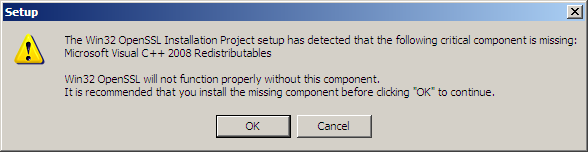
- Double-click the installation file and click on Next
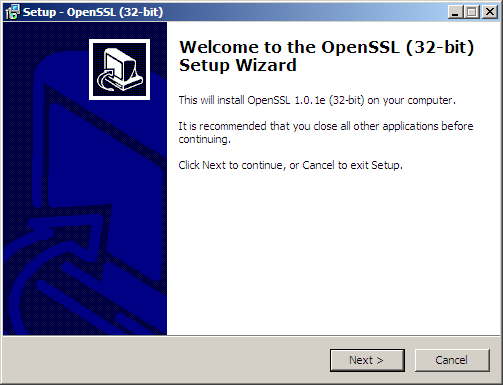
- Click on I accept the agreement, followed by Next.
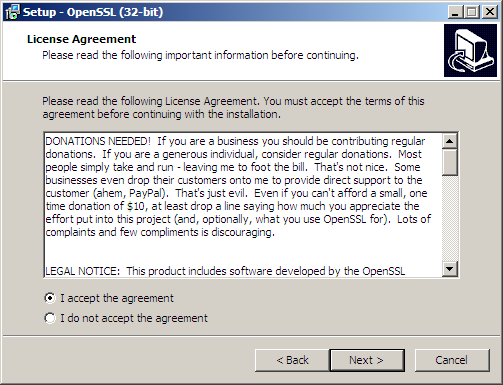
- Leave the default installation path (C:\OpenSSL-Win32) and click on Next.
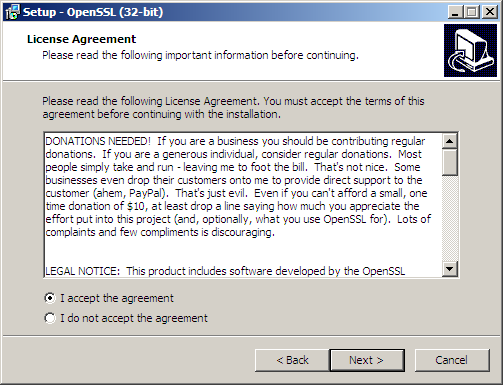
- Leave the default Startmenu folder(OpenSSL) and click on Next.
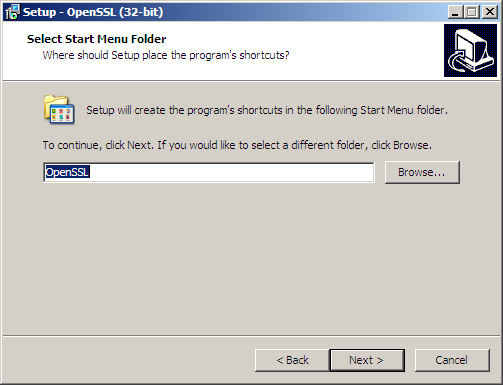
- Leave the The Windows system directory and click on Next.
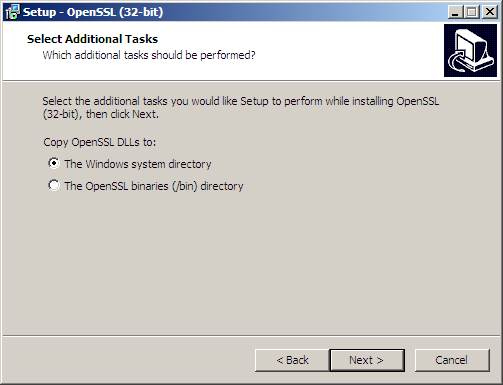
- Click on Install.
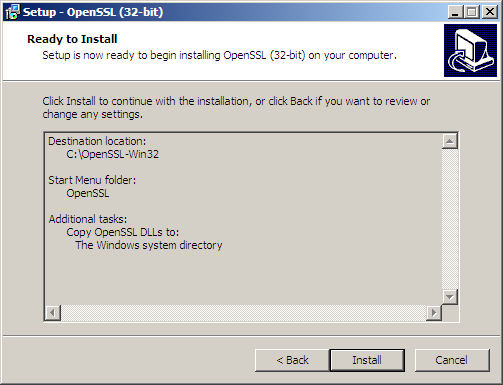
- Click on Finish once the installation has been completed.
OpenSSL for Windows has now been installed and can be found as OpenSSL.exe in C:\OpenSSL-Win32\bin\. Always open the program as Administrator.
Note: The following error message might appear when running OpenSSL:
WARNING: can't open config file: /usr/local/ssl/openssl.cnf
This can be solved as following:
- Close OpenSSL.
- Open a Command Prompt (CMD) as Administrator
- Run the following command:
SET OPENSSL_CONF=C:\OpenSSL-Win32\bin\openssl.cfg - Reboot the computer.
SSLCheck
Our SSLCheck will examine your website's root and intermediate certificates for correctness and report any potential issues

