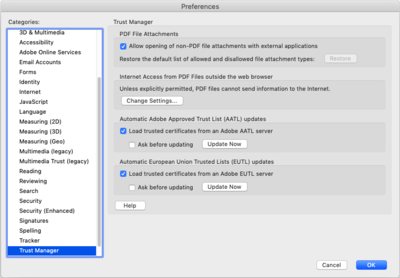Adobe Acrobat - Update root certificates
Adobe Acrobat comes with a pre-defined set of trusted root certificates when installing the application. Although there is a mechanism for automatically updating those trusted AATL roots, it is not activated by default. This can result in an older Adobe Acrobat installation not being up to date for al recent added trusted AATL root certificates. In this manual we will describe how to update the root certificates which also triggers the auto-update mechanism that is activated by the opening of a signed PDF file.
- Open Adobe Acrobat Reader DC and open the Preferences window.
- In the Preferences window, select the Trust Manager category.
- Just below the Automatic Adobe Approved Trust List (AATL) updates header, check the tick box for the Load trusted certificates from an Adobe AATL server option and then click the Update Now button.
- Click the OK button in the Trusted Certificates Update dialog box to proceed.
- Then click the OK button on the Acrobat Reader window to finish.
- You are now done updating the Adobe Approved Trust List (AATL) manually.
SSLCheck
Our SSLCheck will examine your website's root and intermediate certificates for correctness and report any potential issues